This documentation page assumes that you already have a SeekTable account.
Create your free account by signing up.
Zapier Integration
Zapier.com is a cloud-based service for codeless workflows automation by end users. Even with Zapier free plan for individuals you can configure some SeekTable automations:
- automatically sync CSV cube with a file stored in Google Drive/OneDrive/Dropbox. Also this may be a dataset in Google Sheets, and with Zapier you can create a task that refreshes your reports by this dataset each time when you change it.
- deliver reports on schedule (daily, weekly etc) by email with "Share by email" capability.
More advanced use-cases are possible with multi-steps Zaps (available in paid plans):
- generate reports on schedule and save report Export (say, PDF) into shared cloud folder, or push it to the Slack channel.
- schedule email reports with full control over email content (including the ability to send reports as attachments).
SeekTable actions in Zaps
- Choose SeekTable app for the step in your Zap:

- Get your API key by going to Manage Account → Get API Key button in SeekTable UI.
- Use Find a Report (exports), Upload CSV File and Share Report by Email in Zaps:
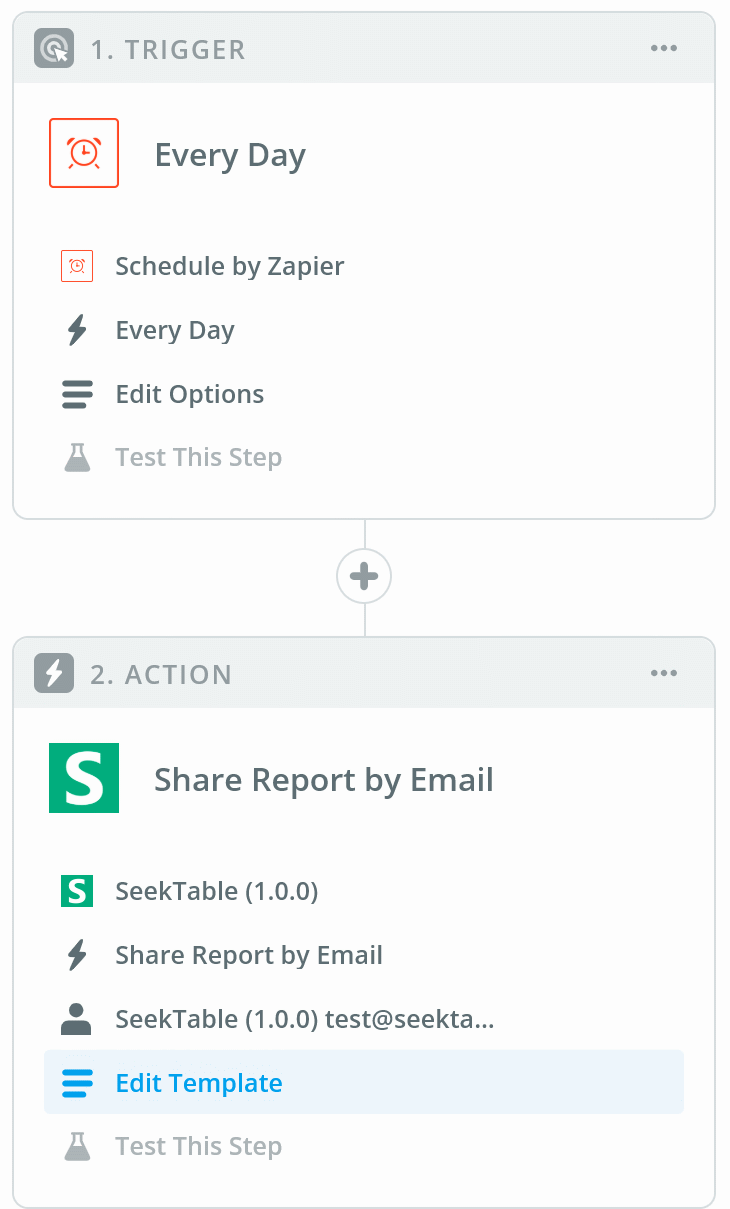
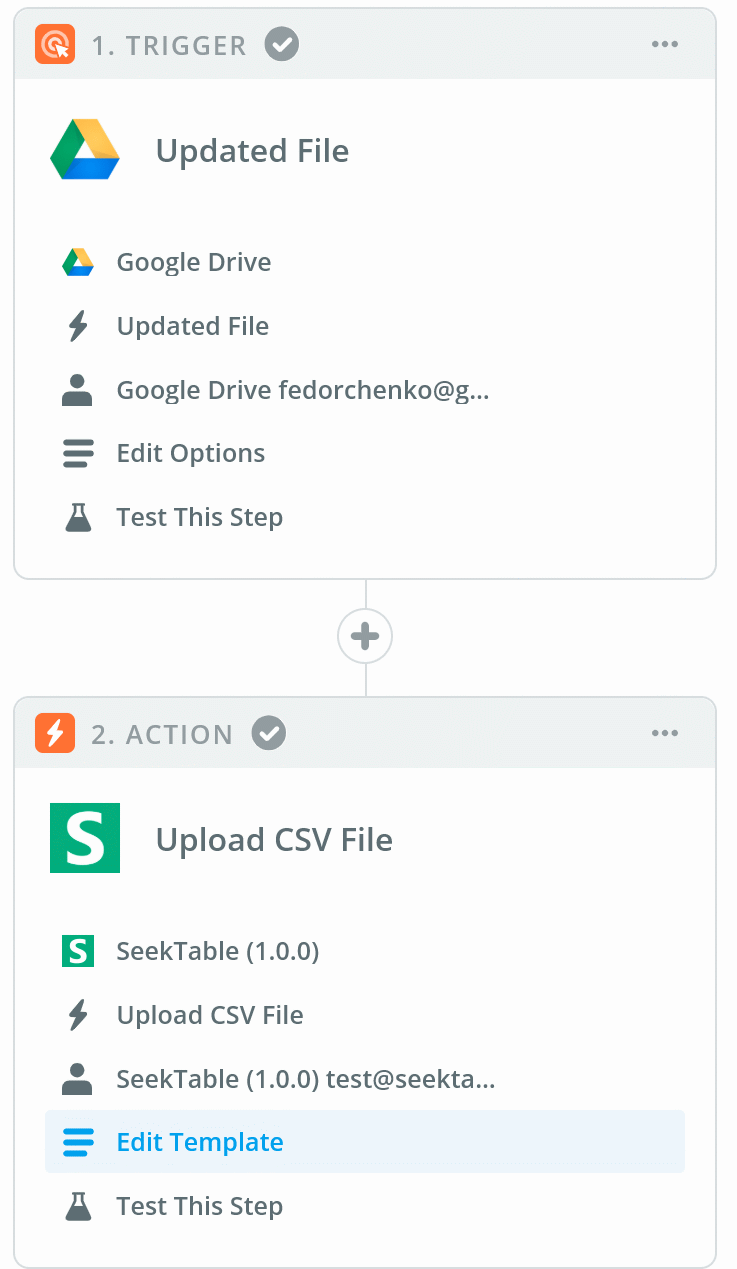
How to sync CSV cube with Google Sheet
You can create CSV cube by your Google Sheet data, and refresh it automatically each time when Google Sheet file is changed with the following 2-step zap (can be used on free plan):
- Move your Google Sheet file to separate folder in your Google Drive
- Choose trigger action: Updated File in Google Drive
- In "Customize Updated File" section choose a folder with your Google Sheet file
- As a 2-nd step choose Upload CSV File in SeekTable action
- In "Customize File" section choose a cube you want to refresh, for "CSV File Name" choose special option "File Csv":
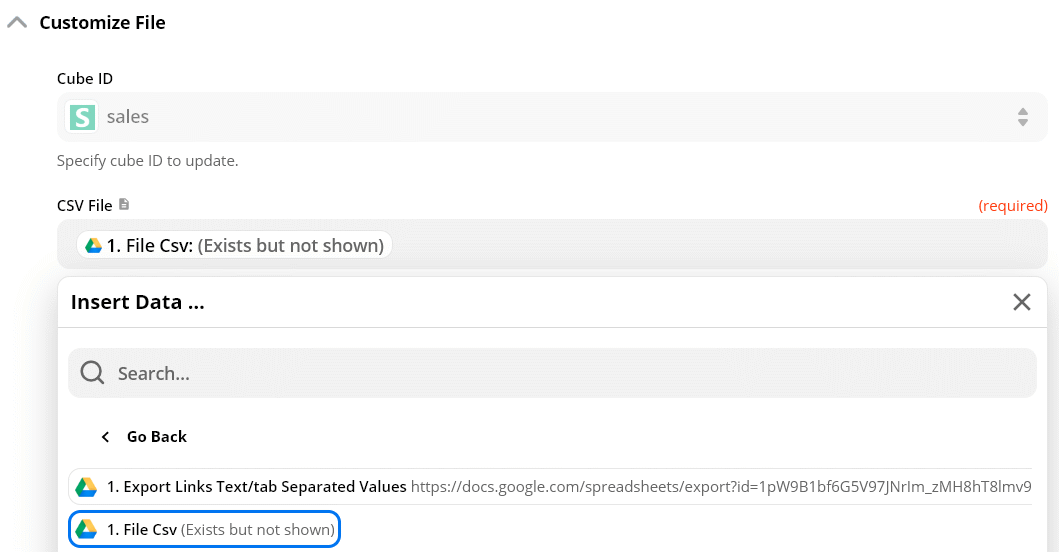
How to refresh CSV cube on schedule
Another typical scenario is when you have an URL with CSV data and want to refresh your CSV cube from this URL on schedule (say, day). This also can be achieved with 2-step zap (can be used on free plan):
- Choose a trigger action as a 1-st step; for example, Schedule by Zapier.
- As a 2-nd step choose Upload CSV File in SeekTable action
- In "Customize File" section choose a cube you want to refresh, and specify an URL in "CSV File Name" field.
Important notes:- If your URL is a Google Sheet share link, it should be like this one:
https://docs.google.com/spreadsheets/d/UNIQUE_DOC_ID_HERE/export?format=csv
- Max file size is 50Mb
- If your URL is a Google Sheet share link, it should be like this one:
How to send a report as an email attachment
- Choose some trigger action as a 1-st step; for example, Schedule by Zapier.
- For 2-nd step use SeekTable connector's Find a Report action. Choose a report you want to attach.
- Choose an action that can compose an email with attachment; for example Email by Zapier or SMTP by Zapier.
- At the form where you can specify email fields:
- for Body you can choose (with top-right icon) only non-binary content; for example
Find a Report → Report HTML (content with inline styles). In this way you can place your report directly into email body - in the same way as it comes in Share report by email action. - for Attachment choose export format you want to send a attachment; for example,
Find a Report → Export to PDF file.
- for Body you can choose (with top-right icon) only non-binary content; for example